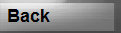Updated July 12, 2013
Scanning Issues
Scanning issues fall into one of 3 different categories:
- Camera app closes
- Barcode visible
but will not focus or no code returned
- Barcode returned, but no item found
Resolving problems 1 & 2, barcode not returned:
Grocery-Tracker
supports 3 different scanners, one Internal, and two external scanners, ZXing's Barcode Scanner and pic2shop.
If you have either
problem 1 or 2 above, please try either the Barcode Scanner app or the pic2shop scanner. The internal scanner is based on code
from ZXing and will always be a couple of generations behind Barcode Scanner.
If one of these scans properly with your device, go
into GT's settings and scroll down to "Use External Scanner" and select the one that works.
Resolving problem 3, no item found:
If the
barcode is scanned and you are having a "product not found" issue, simply enter the name and description and it will always be found
after that.
Grocery-Tracker has an online database of over 500,000 products. It also searches Google for products as well.
Additionally, GT will also search the user-added products database and finally, optionally, it will search a public online database.
Unfortunately, it is possible that many products will not be found. Just enter a products information, and that
information will be used for all future scans.
Where are ( Stores, Categories, Packages )?
These are located under the More tab, Options.
How
do I add a product to my Shopping List?
From the Shop tab, tap the top left title bar button until the Gold "Add to" screen is displayed.
From here, simply tap on a product to add it to your shopping list.
How do I add a new product?
From the Shop-Add tab (Gold Title bar),
tap the top left "New" button. This will take you to the Add Product screen. On this screen, simply fill in the Name and press the
Save button. Optionally, enter the Brand, Size and Category for the product.
How do I remove/update a Shopping List item?
Long press
on a product on your shopping list and a pop-up window will appear.
How do I remove/update an Inventory item?
Long press on a product
on your inventory list and a pop-up window will appear.
How do I add or remove a Shopping List?
To add a Shopping List, while in the
Shop Tab, tap on the top middle button (below the tab selections) and select "Add New Shopping List". This will take you to the "Shopping
Lists" screen.
From this screen you can Add a new list or tap on an existing list to edit it or remove it.
You can also select "More>Options>Shopping
Lists" to access this screen.
How do I Share a Shopping List?
Please see the More > Help > Sharing help file for this information.
To
change the detail setting:
Tap More > Settings > More Details and select your option.
I scan an item and it is not found in your
database, what should I do?
While we have a database of over 1/2 million products, there are literally millions of products out there.
If the item is not found, simply enter your own description. Once entered, scanning that barcode in the future will find that product.
Enter it once and use it forever.
Why isn't my barcode found in your database?
Our database has over 1/2 million products and it is
growing all the time.
Unfortunately, there are literally millions of products out there and that count grows each and every day!
Also,
there is not a single repository for these products, with each store, manufacturer and distributor keeping their own lists.
Then there
are all of the private label products. Think Safeway, Kroger, Walmart and others. Each one of them has their own products as well.
In
Grocery-Tracker, if you scan an item and it is not found, simply enter the name and save it. Once you have done this, you can use
that barcode over and over again without retyping.
What is a Product?
A product is any item that you plan on placing on your Shopping
Lists. A limited number of products are automatically installed for you. You can add as many additional products as you want.
What
is the difference between Stores and Shopping Lists?
In Grocery-Tracker, Stores are different that Shopping Lists.
Shopping Lists are
used for shopping. You add products to a Shopping List to shop from. A Shopping list can be used in any store, like a paper list could.
You can have many Shopping Lists and you can name them for Stores.
Stores are only used for pricing purposes. You track product prices
to specific stores.
You put the two together by linking a store to a shopping list.
How do I link a Store to a Shopping List?
Tap More>Options>Shopping
Lists. Tap on your shopping list. On the pop-up window, select the "Link to Store" option.
How do I sort store categories/aisles?
In
GT, Aisles are known as Categories. To change an individual shopping list category sort, tap More>Options>Shopping Lists. Tap
on your list. Select the "Category Sort" option.
How do I change a Saved List?
GT allows you to save any Shopping List and then re-use
it later. You do this in the Shop tab, menu options. To change a list, you must first load it into a Shopping List. It is suggested
you make a blank Shopping List to do this. Then, simply load in your list, make any changes you want and save it with the same name.