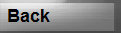Thanks
This shows the product catalog screen and a "Reorder Below" value of 2.
When your inventory goes below 2, the system will automatically add 1 to your Reorder List.
By long-tapping on an item in the Inventory screen, the "Manage Item" screen comes up.
From this screen, you can add products directly to the current "Shopping List" by setting the Action to "Add To Shopping". Set the quantity that you want added and press "Go".
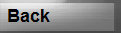
This screen shows that we have removed one can of "Baked Beans" from our inventory and that the Reorder List has been updated.
By scrolling the bottom toolbar to the right, you can tap the "List" icon (looks like a paper list). When tapped, a "List" icon is placed to the left of the "Location" title.
When set, tapping on an Inventory item will directly add that item to the current shopping list while NOT deducting from inventory.
Tapping on the toolbar "List" option a second time puts the screen back in its normal mode.
Product Catalog
Inventory Screen
Inventory Manage Item
Category Sort Screen
Saved Lists displayed. Tap on "Reorder List" to display it.
The first method is to set up "Reorder" points in your Product Catalog and have Grocery-Tracker automatically add products to a Reorder List when your inventory for a product goes below this point.
In Grocery-Tracker, it is easy to add products to your Shopping List from your Inventory.
There are actually 3 different methods to accomplish this, depending on how you want to do it.
By using a "Reorder List" that you can then load into your Shopping List, you get to decide where and when to add these items to your shopping list..
The second method adds products directly to the current shopping list from your Inventory.
The third method allows you to quickly add products to the current shopping list by simply tapping them like in the "Shop-Add" screen.
Inventory to "List" option
To load a "Reorder List" into the current shopping list, from the Shop@ screen (green title), tap the devices "Menu" button and select the "Load List" option. This will then display any saved shopping lists as well as displaying the "Reorder List" if it exists.
Reorder List
When the "Reorder List" is displayed, any products already on your shopping list will be checked.
Tap an item to add it to the current shopping list.
Tap the "Menu" key, then "Load Entire List" to load the entire list into the current shopping list.
When all products are loaded from the "Reorder List", the list is automatically removed.
Simple to use! - Simply Powerful!
Grocery-Tracker