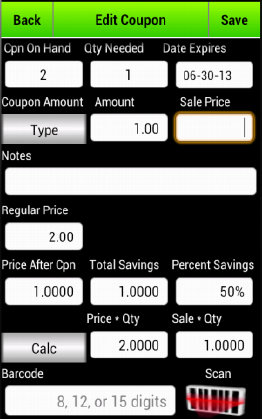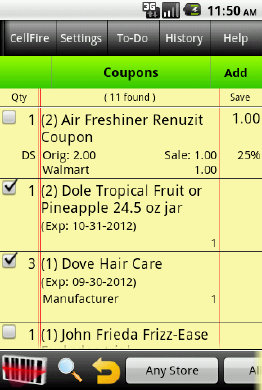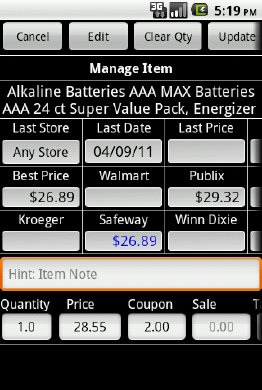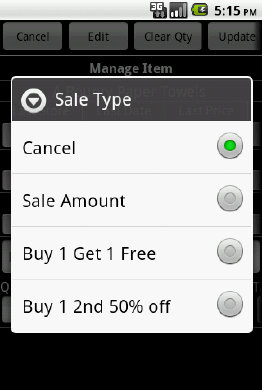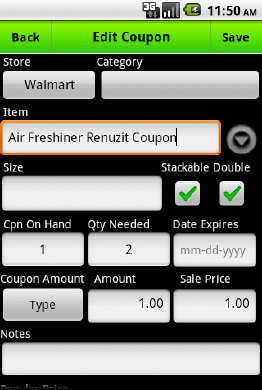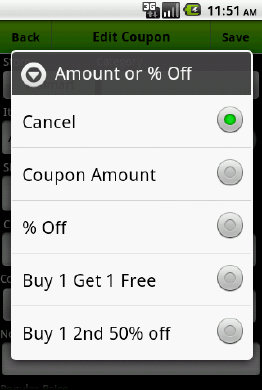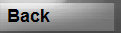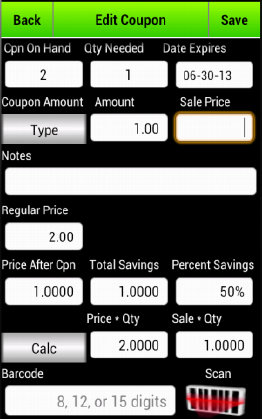Edit Coupon Screen
Coupons come in many ways and from many places. Because of this, Grocery-Tracker handles coupons in three different ways:
- Simple coupon dollar amount entry in your Shopping List
- The simplest method is to just enter the savings amount in the "Manage Item" screen from your shopping list. This screen is accessed by long pressing on a product in your shopping list.
- CellFire coupon system (external provider)
- CellFire is an external Coupon company that Grocery-Tracker has a license to provide access to. When you select "CellFire", Grocery-Tracker launches a window into their system and provides information that you build in your profile.
- Grocery-Tracker has no other affiliation with them, so we cannot add or modify anything in their system.
- Complete personal coupon tracking. (covered later below).
In addtion to Coupons, Grocery-Tracker also can track "Sale" items. You simply enter the sale price into the Manage Item screen and Grocery-Tracker will use this when calculating shopping lists. Using the "Sale" field allows you to enter a sale price and, when stocking your Inventory, this "Sale" price is not used to update your price list.

The Edit Coupon screen provides many attributes to help you manage your coupons.
Most of the screen is self explanatory.
Tapping the "Store" or "Category" buttons provide pop-up windows for selection.
Checking "Stackable" or "Double" toggles these values on or off.
Most other fields are directly entered
Coupons Screen
To get started, go to the "Coupons" screen.
Here, we see the current coupons and their status.
Before explaining this screen, we will explain how to add your own coupon to the system.
To add your own coupon, tap the top right "Add" button.
To edit an existing coupon, long-tap on the coupon.
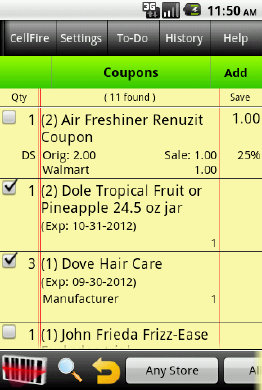
Manage Item
The Manage Items screen shown with the "More Details" setting set to "ALL".
Here, a simple coupon savings of $2.00 has been entered.
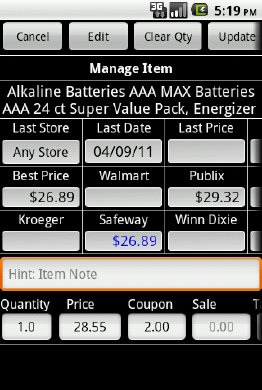
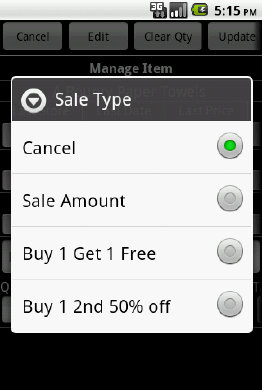
The "Sale" field allows you to enter data directly, or, if you long-press on the amount, a pop-up window will appear with some pre-set options.
Selecting either of the "Buy 1" options will then apply that request to the quantity and price and calculate the sale price for you, entering it into the "Sale" field.
Sale Price Selection
Unlike traditional coupon apps, the Coupons screen in Grocery-Tracker allows you to track any coupons you want.
In its first iteration, the Coupons screen can link to your products, to your shopping list and automatically apply the savings when requested.
Here are examples of the "Manage Item" screen with a coupon amount entered as well as the "Sale Type" pop-up window options.
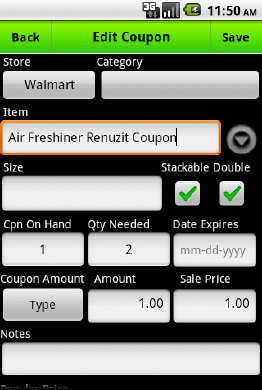
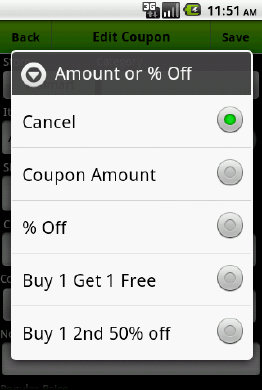
Coupon Type Pop-Up
Tapping the "Type" button brings up the pop-up screen shown on the right to farther define what this coupon does.
Additional Coupon Fields
The additional fields allow you to track additional information as well as calculate potential savings.
Coupons can optionally be linked to both the products in your Product Catalog and to products in your Shopping Lists.
.
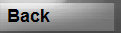
Simple to use! - Simply Powerful!
Grocery-Tracker