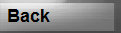Please note: This help will be updated with screen examples in the near future.
Grocery Tracker provides many tools to help you track prices.
A little work will help you to get the most out of pricing.
With Grocery-Tracker you can:
Track the prices for up to 12 different stores at the same time.
Track the last purchased price.
Use many price comparison features.
Assign a Shopping List to a store to track prices to that Store and inherit that stores prices when a Product is added to your Shopping List.
Display all the different prices at once to any given product.
Preview Product prices even when items are not in your cart.
See what your shopping list would cost if purchased in any of your tracked stores using the "Preview Store" Cart option.
Track coupons and have the price automatically subtracted from your cart.
Display prices on your shopping list by setting the More>Settings "Display Item Prices" option.
Default Price - the price you expect for an item - added if no stores are defined.
Store 1-12 prices - the price found in a given store
Last Store Price - the price of the item when it was last stocked.
When Products are added to your shopping list, the price for that item is added as well.
Once a product is added to the Shopping List, the price can only be changed manually in the Shopping List Pop-Up window.
If no store is linked to your active Shopping List, the default price will be used for that Product.
If you have a store linked to your shopping list, that Stores price will be used for that Product.
You can manually enter the different prices, or you can enter the price when you add it to your shopping list. When an item is added to your shopping list, it inherits the "Default Price" or "Stores Price" for that product.
Each price can be changed from within the Shopping List.
One easy way to build up your personal pricing lists is to go to Settings and select the "Display Price Pop-up on Checked" option. Once selected, when each item is checked off and added to your cart, a pop-up will display allowing you to enter the current price.
To Link a Shopping List to a Store,
Click on a Shopping List
Select the "Link to Store" option
Select store 1 - 12 or "Prompt on Stock"
The "Prompt on Stock" option will prompt you for the Store when you stock your shopping cart.
Stores can be named using the "Stores" option from the More>Options tab.
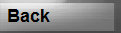
.
Simple to use! - Simply Powerful!
Grocery-Tracker